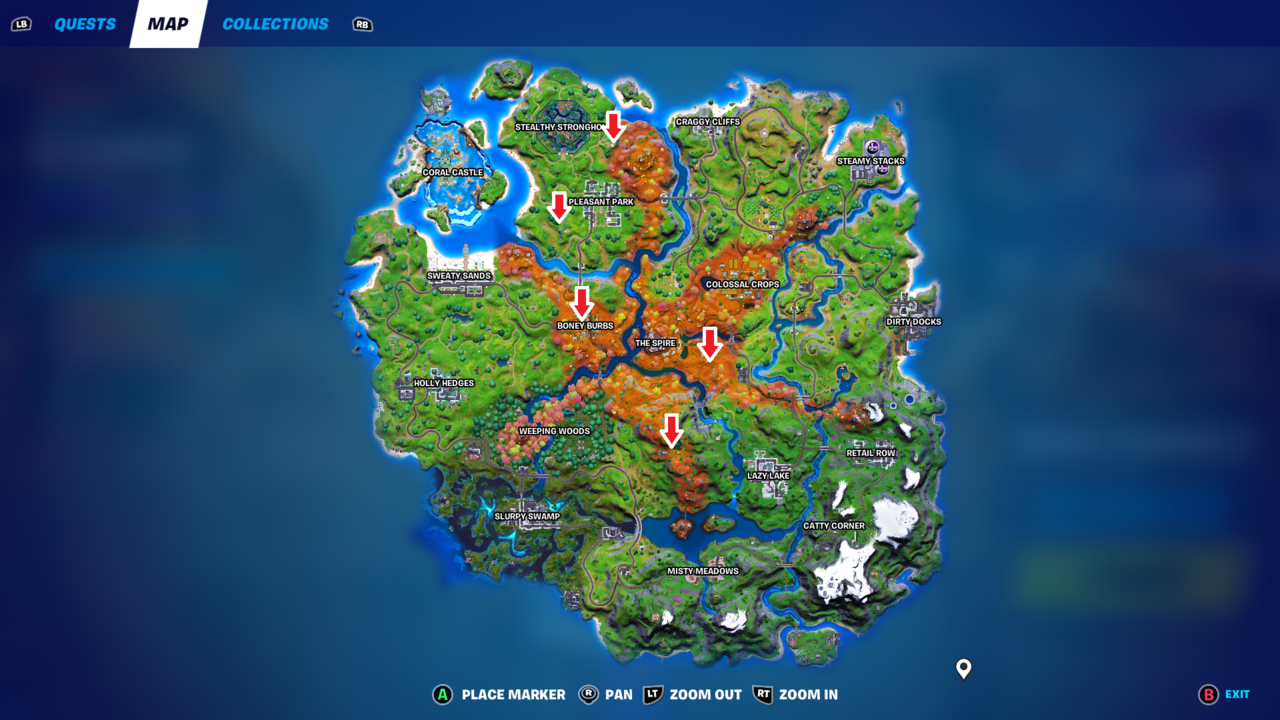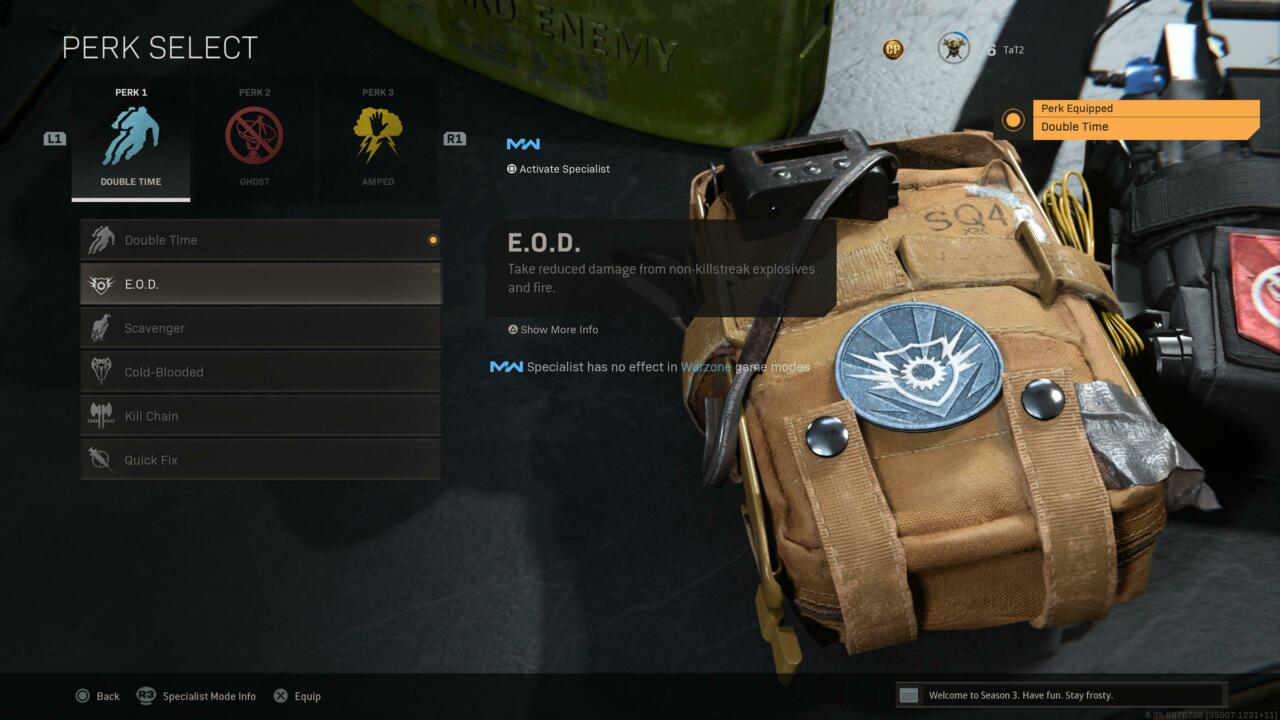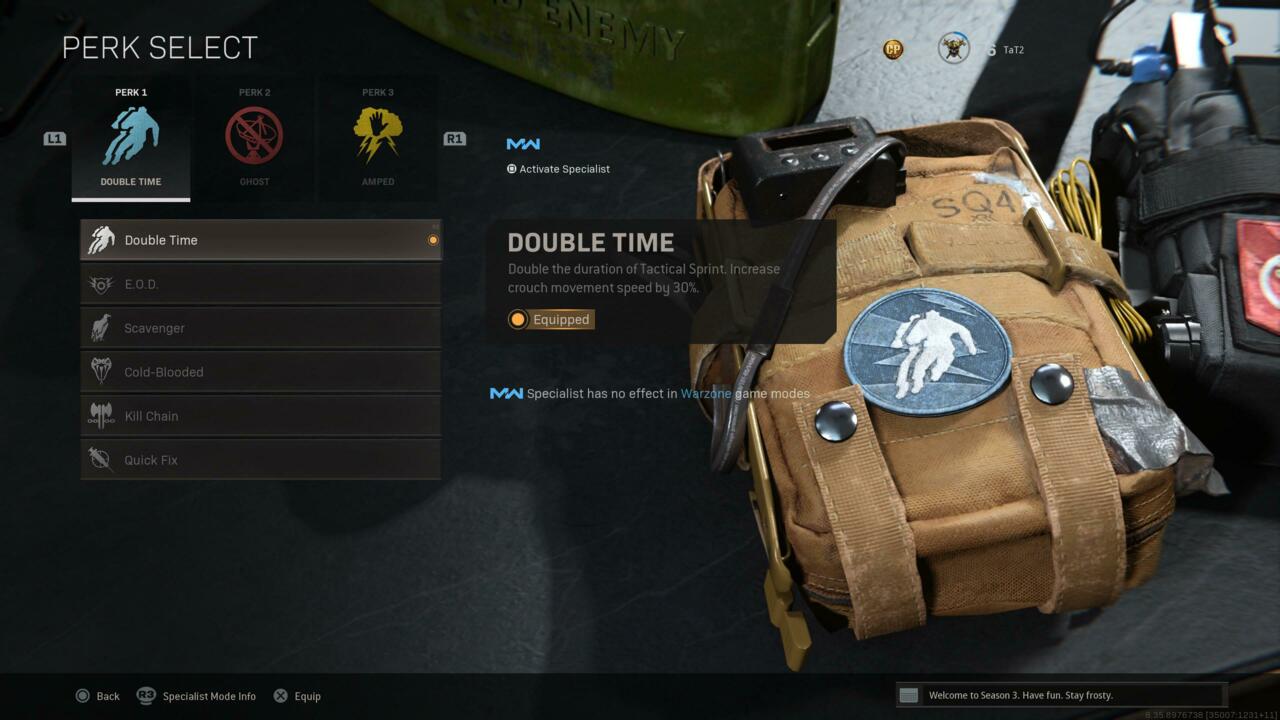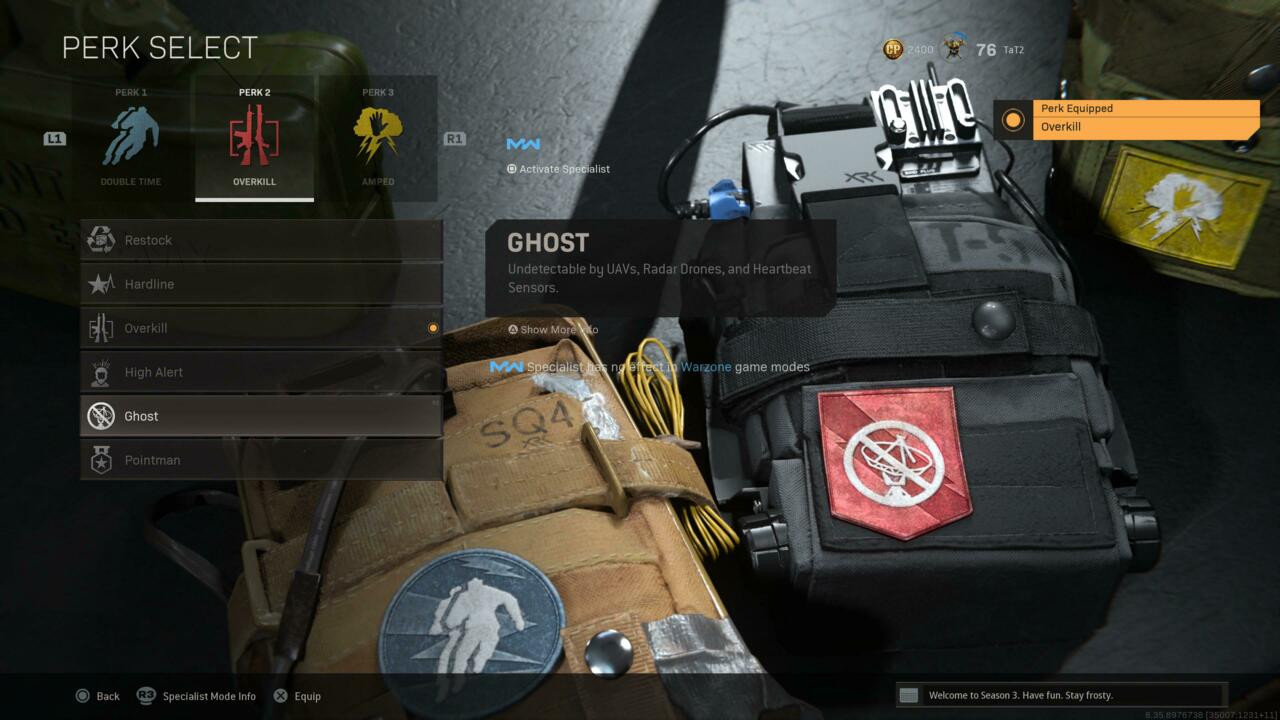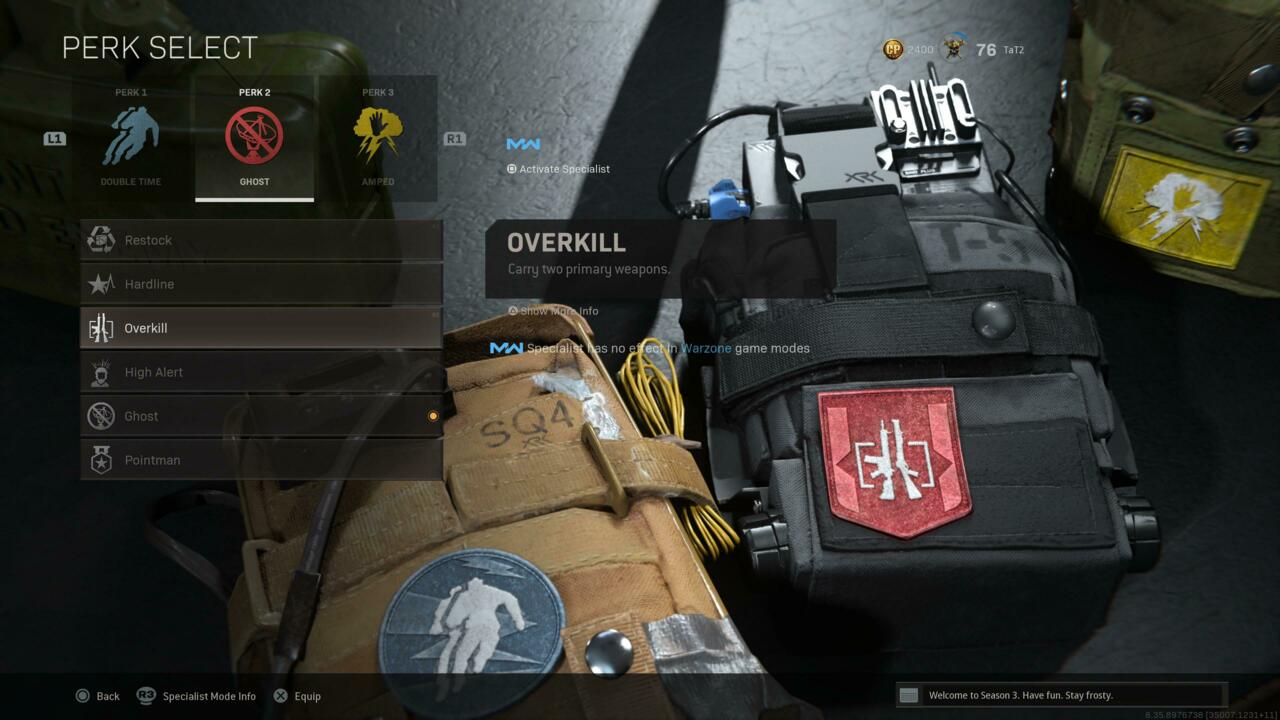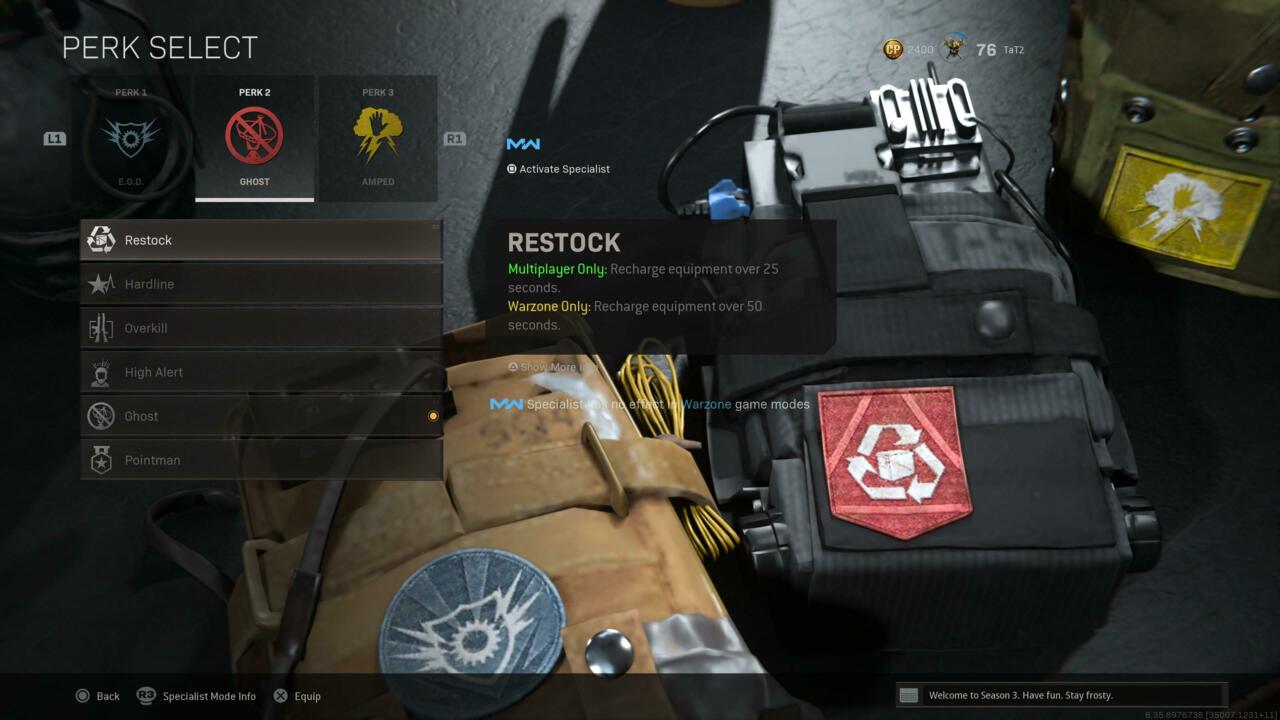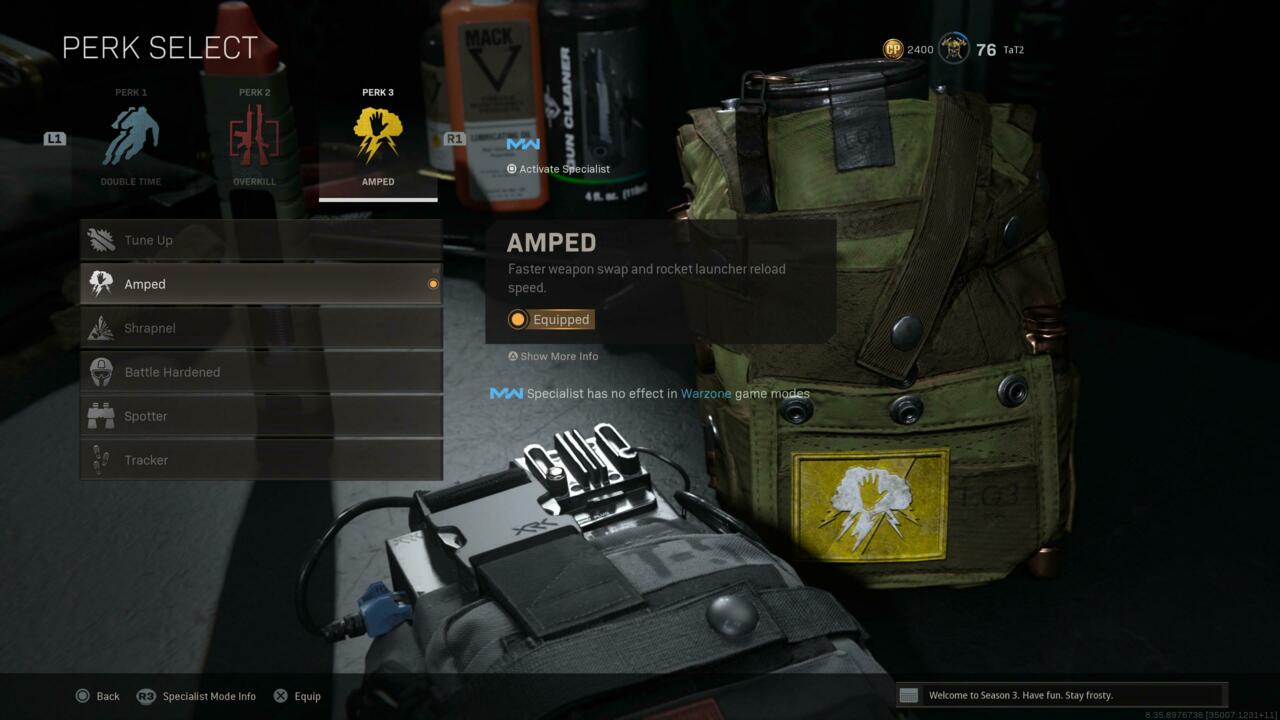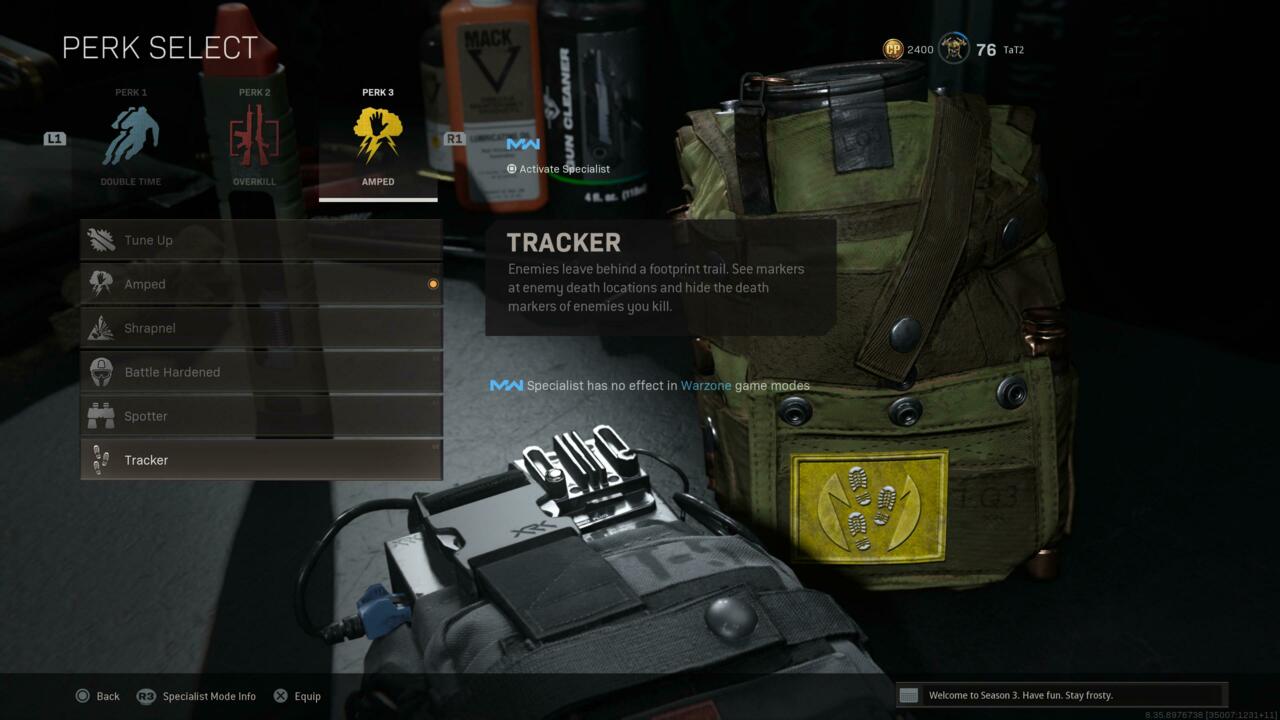Resident Evil Village is a bit involved even by most survival horror game standards, with its fair share of inventory management, exploration, a merchant you should regularly return to in order to help arm and upgrade yourself with the equipment you need to survive, and even hunting.
If you’re new to the series, or even survival horror in general, these tips will help you find your footing rather than tremble as you round every corner in fear. Below, we break down our essential tips into three sections: combat, exploration, and the Duke, with helpful insight in each category.
COMBAT
Like it or not, you’re inevitably going to face some horrific baddies on your quest to find Ethan’s daughter, Rose. Fortunately, the essentials of combat aren’t too tricky to master.
Go For The Knees
We know you want to be a hotshot with your headshots, but going for the dome isn’t always the best option in Resident Evil Village. The game’s werewolf-like enemies, Lycans, are unruly, somewhat unpredictable foes that scour the village. They’ll go from gaining on you real quick to slowly stalking you as they get closer and closer. But don’t be fooled, aim for the head, and they’ll duck and juke out of the way, leading to some wasted rounds. It’s annoying.

Instead of wasting your time trying to go directly for their noggins, a few well-placed shots to the knees is a far better way to bring them down, allowing for ample opportunity to land that powerful headshot you crave. The hitbox on their legs is also much more forgiving, making it easier to aim down and fire without getting too precise about it.
The same strategy applies to the cave-dwelling ghouls known as the Moroaica. These terrifying scoundrels wield sharp weapons and will often lumber their way toward you as a group. If you absolutely must engage with them, you can easily create some distance between you and them to take some shots at their kneecaps to give you the opening you need.
Keep in mind that there are various enemies in Village, some of which are more bullet spongy, while others wear armor–so this tip isn’t entirely universal. However, you’ll be fighting Lycans and ghouls the most, so this strategy will be your go-to in most encounters. It’s also good for controlling a crowd, as you can bring multiple enemies to their knees in a row and switch to your shotgun for a quick spray attack. However, when it comes to those other enemy types we mentioned, just be observant, and their weak spots should be pretty apparent. We’d rather not spoil what other surprises lie ahead, so we’ll leave it at that.
Time Your Counters
If you block an attack (by holding the top left shoulder button if you’re playing on a controller), you have a small window of time to press block again and trigger a counter that’ll kick your enemy back, which will also disarm them and have a knockback effect on any baddies around you.

In some cases, when you’re surrounded and overwhelmed, deliberately taking a hit from an enemy, blocking it, and then countering it can really pay off, giving you a solid opening to punish them with some shots to their knees.
Sometimes, It’s Okay To Run
Sometimes, fighting just isn’t worth your resources. The Moroaica, in particular, are slow and don’t prance around like Lycans, so sometimes it’s better to save your resources and simply go around them to get where you’re going. In some scenarios, you’ll confront groups of enemies, so turning and running to create some distance between you and them is typically a good idea. However, in classic survival-horror risk/reward fashion, sticking around and killing them can reward you Lei, Village’s in-game currency. Basically, just consider your resources and the environment before getting in an altercation.
While it’s okay to run, it’s also smart to set a mine down before doing so, especially when you’re dealing with overwhelming numbers; your guns and knife aren’t your only answers to a fight, after all. If you set down a mine, be sure to bait your enemies to it accordingly. Get their attention well enough, and those wobbling dummies won’t know what they’re walking into. Of course, if all else fails, tossing a Pipe Bomb can be a great way to create an opening. Just be sure to push through quickly before any surviving enemies get up.

Though, as mentioned, there are other bigger, more challenging enemies to content against, and while we won’t say much about them, we will note that the best way to dodge their attacks is often to turn ever so slightly by 45 degrees, and then sprint. Movement in Resident Evil Village can be oddly sluggish at times in hectic encounters, but luckily, the game does tune the AI of these enemies to help make evasion manageable with your limited capability.
EXPLORATION
When it comes to exploration in Resident Evil Village, you’ll always want to be as thorough as possible, as it’s vital to take the time to gather as many resources as you can. With useful stuff like ammunition, crafting materials, and valuable sellable treasure all ripe for the taking, you can never go wrong scouring the environment high and low for any handy supplies you can take with you.
Always Check Your Map Before Leaving a Room
Like recent games in the series, Resident Evil Village has a nifty feature that indicates whether you’ve collected everything in a room. When a room you’re in is marked blue, that means you’ve collected everything. Otherwise, if there’s still stuff to find, it’ll appear red.
So if you’re having trouble clearing a room, it might be because you missed a hidden treasure. Before leaving an area, make sure to look up at the ceiling for anything that sparkles. If you see it, shoot it. These are typically crystals that can be sold to The Duke, the game’s merchant.

On the other hand, some rooms will have containers that require a lockpick to unlock or a sealed door to open with a key, which you’ll have to open before they’ll turn blue. ut thankfully your map marks hotspots like that once you’ve been in the vicinity of them, so it’s easy to go back and clear them out at a later point–which is very, very nice.
Lastly, keep in mind that there are some areas you won’t be able to return to, so again, it pays to be thorough along your journey, as opposed to leaving your map filled with uncleared rooms packed with supplies you could’ve used to more easily survive.
Backtrack. It’s Worth it.
While a few areas won’t be available later, the actual village is an area you’ll be returning to many, many times. The village is a connecting hub between each major area of the game. One way or another, you’ll be returning there, and each time, you’ll return with something that can likely unlock something new, whether it’s a wheel for a well, a crank to lower a bridge, lockpicks, or straight-up keys. So before trudging into the next new area, make sure to take a moment and circle back around with your newly found items to see what you can open up, even if it’s just a simple small chest.
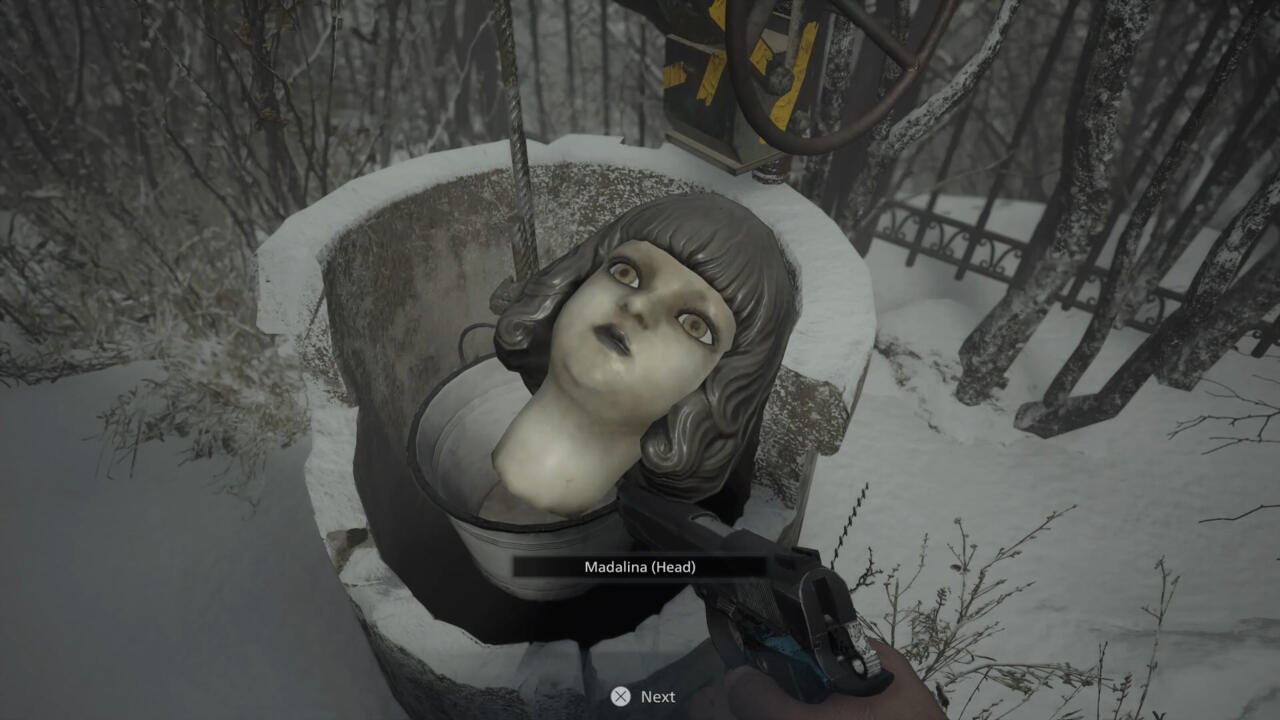
But, like anything relative to Resident Evil, be wary of the risk/reward, as sometimes being a thorough player will reward you with a big ol’ treasure or new special gun, but it also likely means you may have to deal with an onslaught of baddies ready to drain you of your resources.
Go Hunting
It doesn’t feel great killing pigs, fish, and goats, who are just minding their own business in an already dreadful village infested with werewolves and other nightmarish creatures. But as it turns out, their true enemy is, in fact, actually Ethan Winters. Still, killing animals and taking their parts to The Duke has some significant benefits, as he’ll make meals for you that permanently increase your health, block resistance, and movement speed.
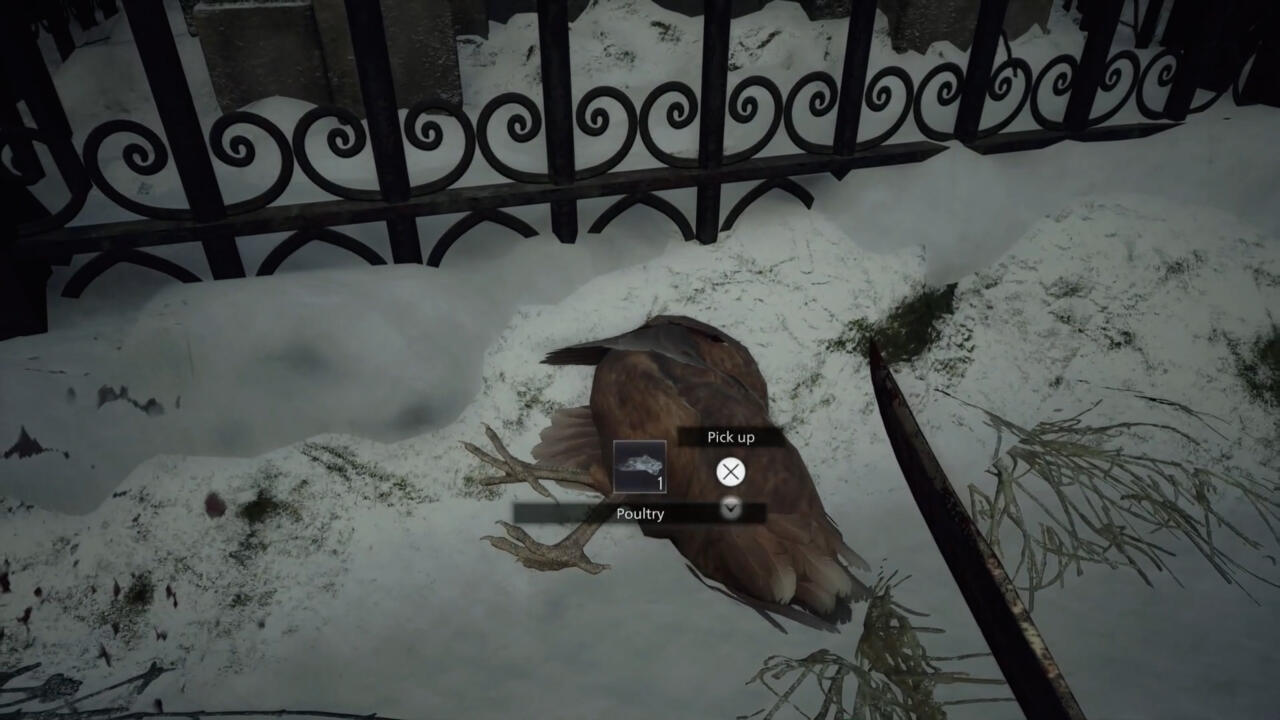
Also, be on the lookout for pictures of animals hidden around the village, which are needed for finding ingredients for creating special cooking recipes. And while you’re on a killing spree, make sure to shoot the crows, too, as they drop extra Lei to spend!
Craft Only When You Need To
A useful point to consider is that you can actually hold off on crafting items until you absolutely need them since the game lets you pause the action to craft–something that’s particularly handy when in combat or any other sticky situation. Crafting materials don’t take up inventory space; crafted items do. As such, it’s often best to craft only when the need arises, so you can ensure you’ve got enough slots open to pick up resources.
THE DUKE
As mentioned, The Duke is Resident Evil Village’s merchant. He’s an intriguing fellow who has all sorts of valuable wares you can purchase to aid you on your journey, whether that’s ammunition, weapon parts, or health items. He also offers you the ability to buy weapon upgrades, further maximizing the effectiveness of your loadout.
Check Your Treasure Before You Sell It
Selling treasure is a vital part of Village’s gameplay loop, giving you a bump in the funds needed to acquire valuable resources and upgrades. If you’re a Resident Evil 4 veteran, this is a near copy/paste version of how it works in that game.
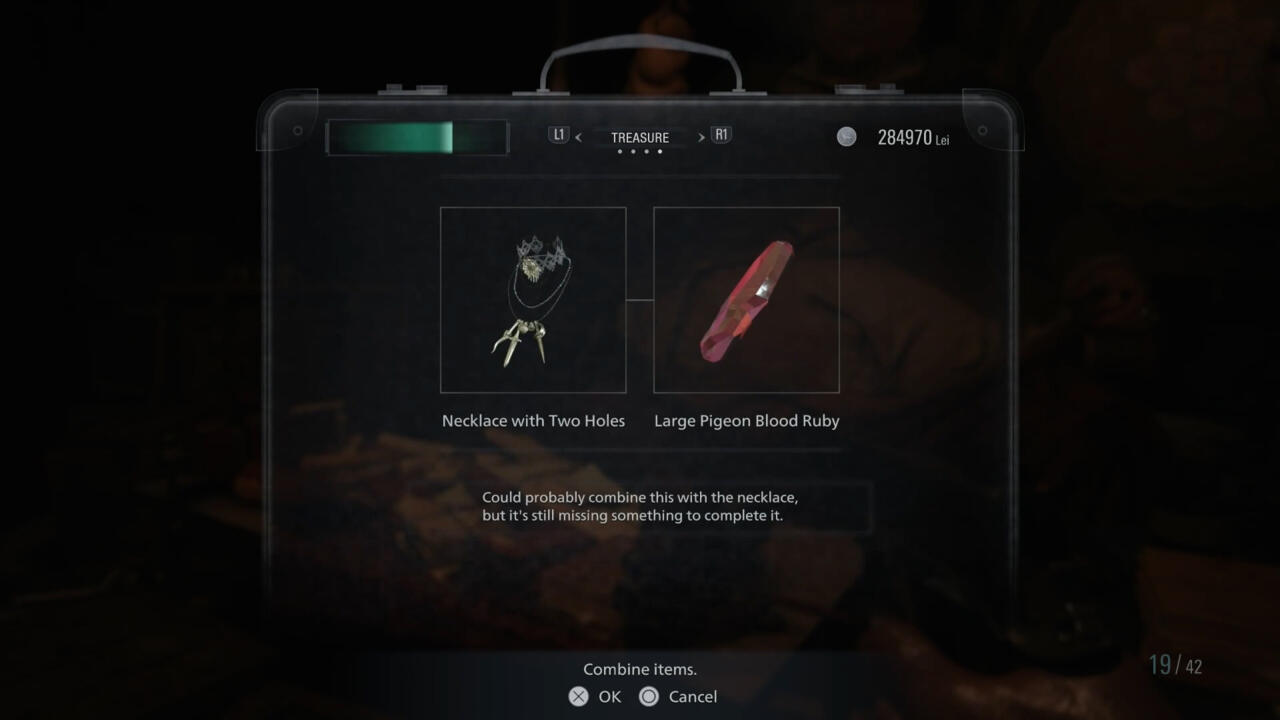
Like Resident Evil 4, it’s important to check that another piece of treasure can’t combine with the one you’re looking to sell. This is, thankfully, indicated in the treasure’s description listed next to its value. Combining a piece of treasure with another increases the overall value, earning you far more than what you’d get if you sold each separately. So if you have any treasure that’s still incomplete, consider holding off selling it until you find a part that can combine with it.
Know Your Strengths, and Upgrade Accordingly
There’s quite a selection of weapons to choose from in Resident Evil Village, with each having distinct benefits and utilities. They generally all have use in a combat situation, but it’s important to prioritize upgrading the ones you like the most to suit your preferred playstyle. Are you a pistol slinger who likes to go for a few consistent shots one enemy at a time? Or do you prefer using the shotgun for that much-needed crowd control when things get too hairy? Or maybe you just prefer to dispatch things with a sniper rifle from a distance. Self-awareness and knowing your strengths isn’t just vital in life; it’s crucial in this game as well, because it’ll help guide the path of your weapon upgrades.
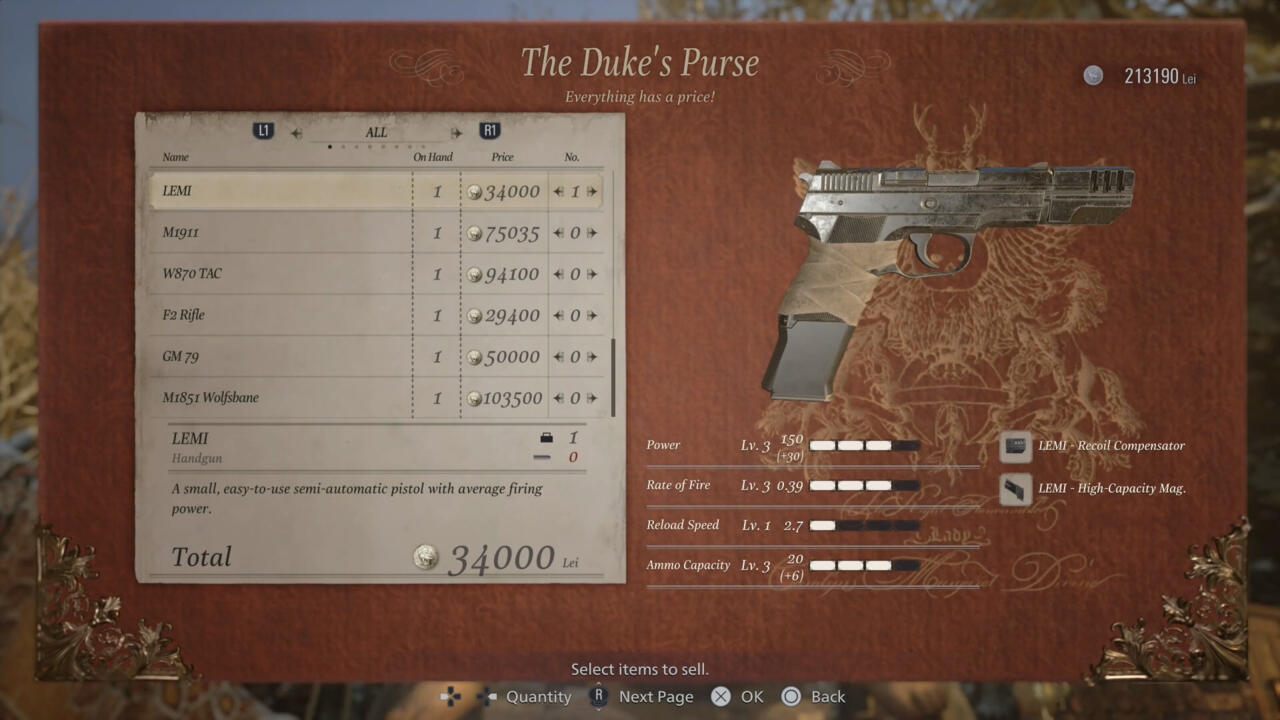
After using a weapon enough times in combat, be sure to upgrade its categories accordingly when you’re at the Duke’s shop. The best practice is to lean into what you know you want. The categories are as follows: Power, Rate of Fire, Reload Speed, and Ammo Capacity. Do you like going all-in on damage, then maybe Power and Rate of Fire are where you want to invest. If you’d rather not waste time reloading, then you should increase your Reload Speed and max Ammo Capacity–you might want to consider these factors for the shotgun especially.
It’s important to note that not all upgrade levels for individual categories are available at first, as subsequent levels only unlock after you progress the game past certain points. Take that into consideration when you’re contemplating where to pour your hard-earned Lei.
Sell Your Guns
As the game progresses, you’ll naturally find better versions of your arsenal along the way. While you may have grown a sentimental attachment to your starting pistol and have upgraded it all the way, it takes up inventory space, and as the game goes on, that space will become more and more scarce. And even upgraded, old guns are usually just not as powerful as the new guns you’ll find. You’re better off just selling the old ones and using that Lei to upgrade your new guns.
While you’re at it, sell ammo for weapons you don’t use as often, and use that money to replenish the weapons you use a lot. Keep in mind that the Duke’s inventory is also limited, though it does replenish with every new area you enter.
For more about Resident Evil Village, be sure to read our review. And if you need help getting through the game, we recommend having our full spoiler-free walkthrough handy to get you through the game’s tougher sections.
GameSpot may get a commission from retail offers.